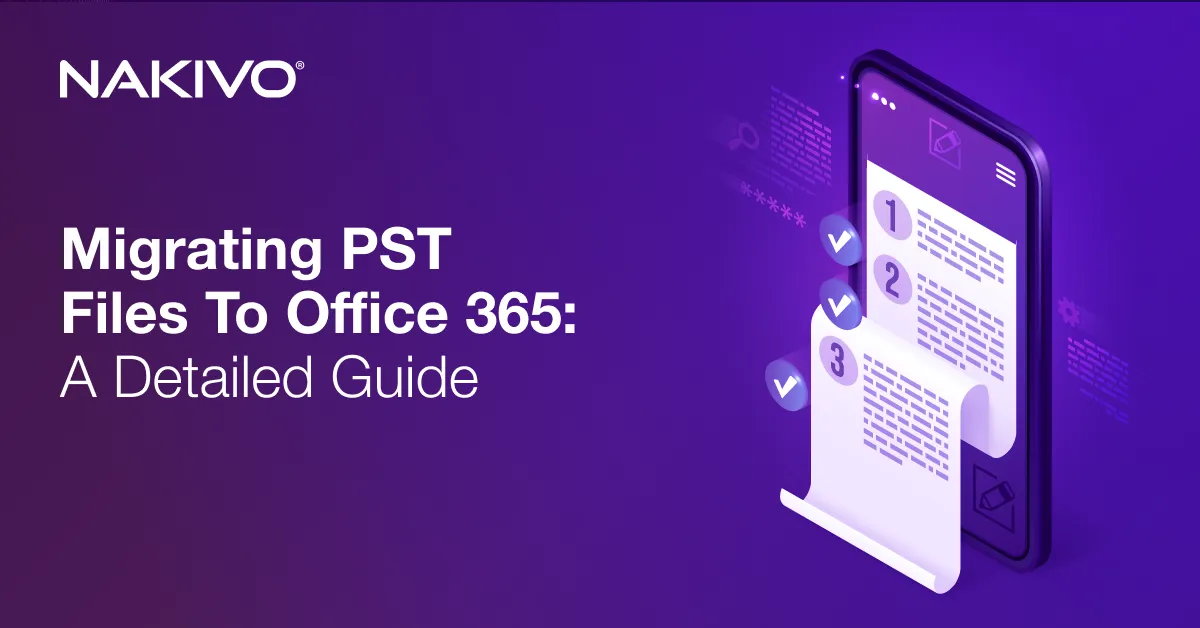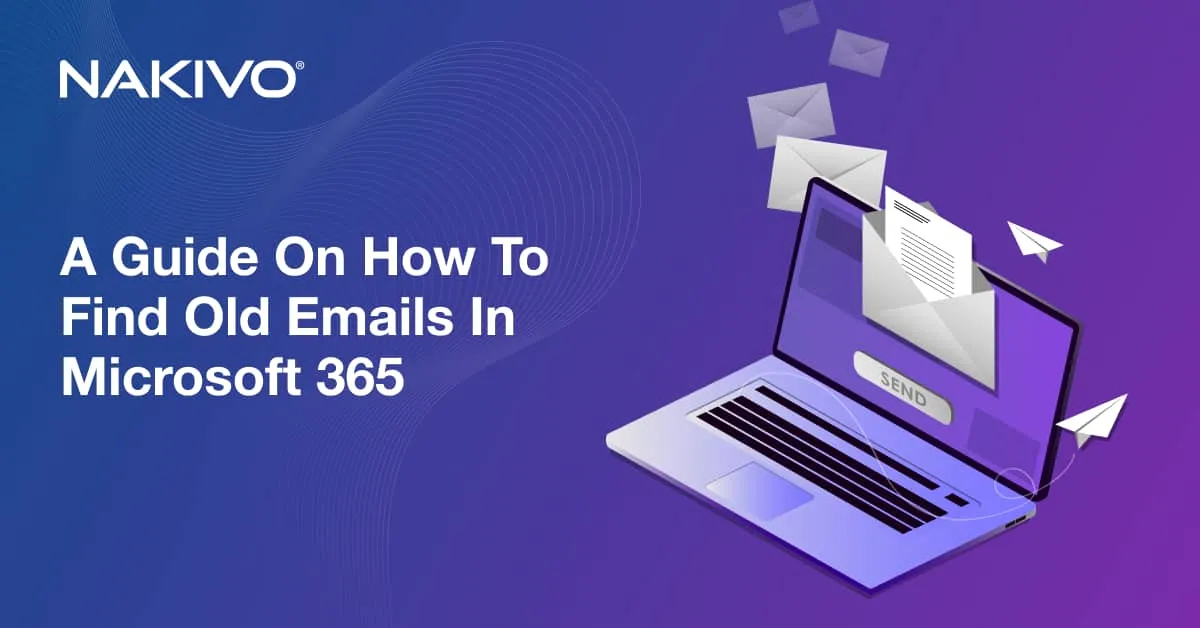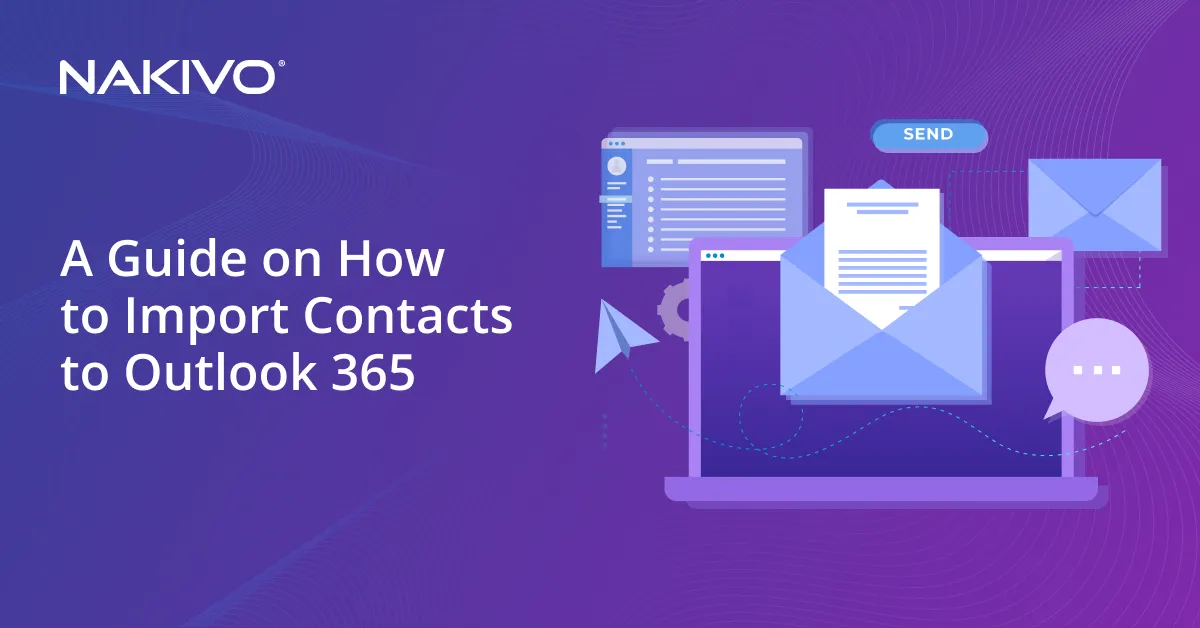Secure Backup for Microsoft 365 Data with Wasabi Cloud Storage
Microsoft 365 is a set of reliable cloud services that is generally used to streamline productivity and collaboration. However, it is recommended that you back up your Microsoft 365 data to avoid data loss and disruptions based on Microsoft’s shared responsibility policy for user data.
Cloud storage is one of the best choices for storing Microsoft 365 backups. This blog post explains how to back up Microsoft 365 to Wasabi cloud storage. Read on to discover the main advantages, benefits and recommended configuration.
Top Reasons to Back Up Microsoft 365 with Wasabi Cloud Storage
Microsoft 365 data can be lost due to human errors (accidental deletion), software errors, insider threats (intentional deletion), ransomware attacks, etc. Having a Microsoft 365 backup allows you to restore deleted, corrupted or altered data and maintain operational efficiency. Unlike on-premises storage, using cloud storage for backups requires regular payments but provides advantages such as high availability, reliability, and accessibility.
Wasabi is an object storage in the cloud, similar to Amazon S3 and is also an S3-compatible cloud storage. Wasabi storage is focused on simplicity and provides affordable cloud storage which is especially attractive for small and medium businesses. There are no fees for data downloading (no egress fees) or API requests, and the pricing structure is fixed.
The main reasons to use Wasabi cloud storage for Microsoft 365 backups are:
- Cost efficiency. Wasabi usually offers lower prices compared to other vendors providing object-based cloud storage. The predictable pricing model allows organizations to plan their budget effectively and reduces the risk of unexpected extra costs.
- Strong security. Wasabi provides robust security features, such as AES-256 encryption at rest and in transit to protect data from unauthorized access. These security features allow organizations to comply with security standards and regulations, such a GDPR. It means that Microsoft 365 backups are well protected and compliant.
- Fast data retrieval. The architecture of the Wasabi cloud provides high-speed data access with low latency and organizations can retrieve data quickly. This, in turn, minimizes downtime. Fast data retrieval is critical for business continuity, especially if recovery time objectives are tight. Due to the fast recovery of Microsoft 365 data from backups stored in Wasabi storage, organizations can resume normal operations without significant interruptions.
- Scalability and flexibility. The scalability of Wasabi cloud storage is high and virtually unlimited because you can store as much data as needed without manually extending the storage. The volumes of Microsoft 365 data used by organizations are continuously growing and scalable Wasabi cloud storage meets these requirements for growing backups. There is no need for infrastructure upgrades, compared to the traditional local infrastructure, because Wasabi storage is scalable seamlessly without operational disruptions. The Wasabi cloud storage model is suitable for organizations of any size, including small businesses and enterprises.
- Data integrity and reliability. Data is replicated across multiple servers and datacenters in different geographic regions. This way, data redundancy ensures that Microsoft 365 backups and other data stored in Wasabi are well protected against disasters, local hardware failures and other unexpected issues. With the maximum uptime of Wasabi datacenters, reliability is high and the risk of data loss is minimal. This is what businesses need to store backups.
- Ransomware and malware protection. Wasabi, similar to AWS S3, supports data immutability, which is critical for backups. Immutable backups are protected against ransomware because they cannot be altered or deleted during the immutability period. As the number of ransomware attacks increases and backups are one of the main targets, enabling immutability for Microsoft 365 backups is vital for organizations.
Step-by-Step Guide: Setting Up Microsoft 365 Backup to Wasabi with NAKIVO
NAKIVO Backup & Replication is a powerful data protection solution that supports Microsoft 365 backup to Wasabi among other S3-compatible cloud platforms. It delivers a set of advanced features, including immutability, encryption, flexible retention settings, and incremental backups.
To configure Microsoft 365 backup to Wasabi in NAKIVO Backup & Replication, you should add your organization’s Microsoft 365 account and Wasabi account to the inventory, create a backup repository in a Wasabi bucket and then create a Microsoft 365 backup job.
You can watch this video on how to add a Microsoft 365 account to NAKIVO Backup & Replication.
Adding Wasabi: Creating access keys
You need to create access keys (Access Key ID and Secret Access Key) in Wasabi before you can add a Wasabi account to the NAKIVO inventory.
To do this:
- Log in to your Wasabi account using the web interface. If you don’t have an account, you must create a new one.
- In the main menu, hit Access keys and then click Create new access key.

- There are two options to create a new access key: Root User and Sub-User. Select the Root user option, particularly if you don’t have any existing users in Wasabi.

- Click Download CSV and store this file with access keys in a safe place.
Adding Wasabi to the NAKIVO Backup & Replication Inventory
Next, you must add the Wasabi account to the Inventory:
- In the web interface of NAKIVO Backup & Replication, go to Settings > Inventory and click + to add a new item.

- At the Platform step of the Add Inventory Item wizard, select Cloud Storage. Click Next to continue.
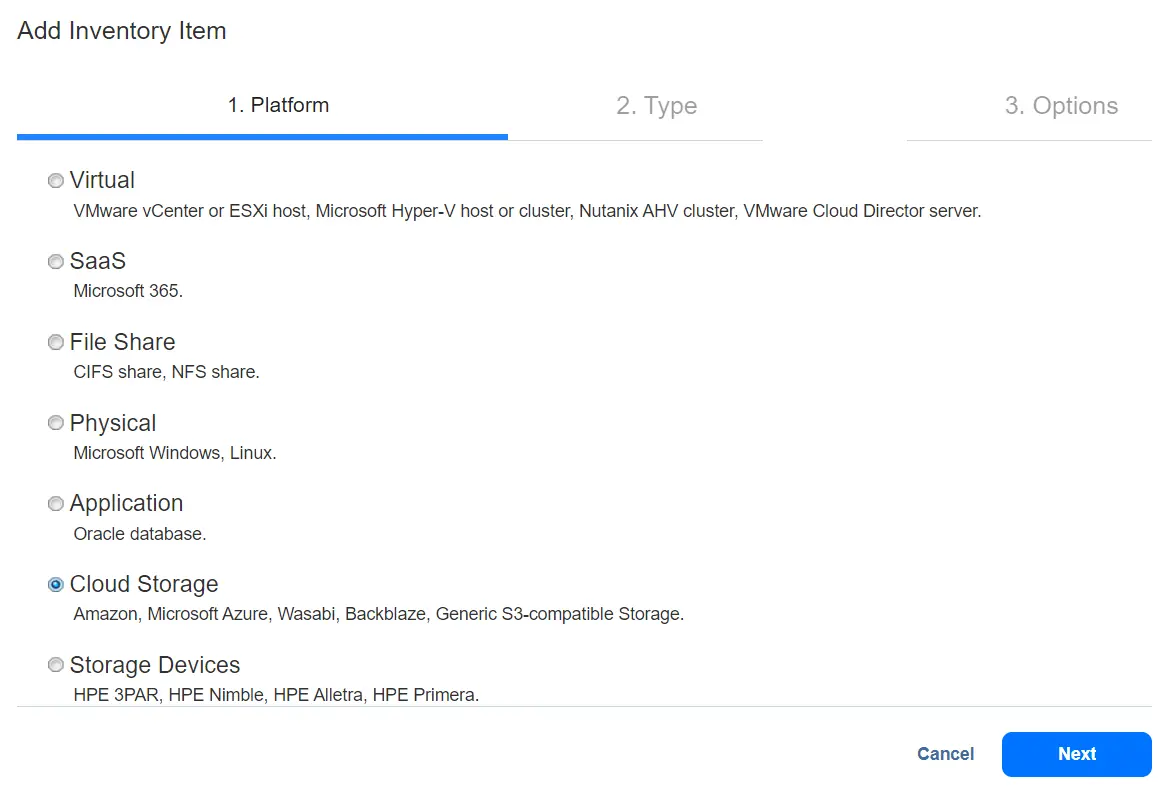
- Select Wasabi as a platform type.
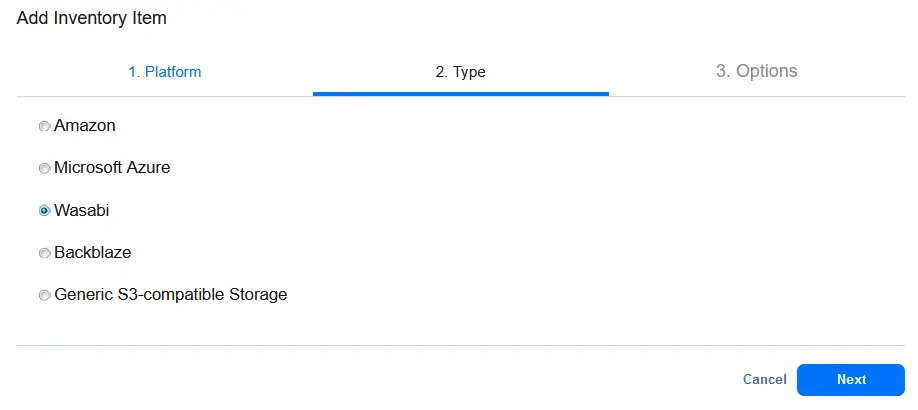
- Specify the options for adding the Wasabi account. Enter a display name and select the Wasabi region. Enter the access key ID and secret access key you obtained in the Wasabi web interface. Click Finish to save settings and finish adding Wasabi to the NAKIVO Backup & Replication inventory.

Creating a backup repository in NAKIVO Backup & Replication
After adding your Wasabi account to the Inventory, you can create an incremental with full type of backup repository in a bucket. You must have a bucket in Wasabi Hot Cloud Storage.
- You may need to set permissions in Wasabi for NAKIVO Backup & Replication.
- Use the selected Wasabi bucket only for the NAKIVO backup repository and don’t store other data in this bucket.
Perform the following steps to create a new backup repository in the Wasabi bucket.
- In NAKIVO Backup & Replication, go to Settings > Repositories, click + and hit Create new backup repository.

- At the Type step of the Create Backup Repository wizard, select Cloud & S3-Compatible Storage. Click Next to continue.

- Select Wasabi as a vendor. Note that you can also use other cloud and S3-compatible platforms to store your Microsoft 365 backups.

- Specify the name and location of the backup repository in the Wasabi bucket. Enter a name, select a Transporter, and select a Wasabi account, region and bucket.

- At the Options step, you can set compression, data verification and other backup options. Click Finish to save settings and finish creating the backup repository in the Wasabi bucket.

Creating a backup job
There are two approaches to backing up Microsoft 365 to Wasabi storage in the cloud:
- Creating a backup on a different storage location and then using this backup to create a backup copy in Wasabi. This approach has the advantage of quickly creating the local backup. In addition, with this approach, you’re on your way to implementing the 3-2-1 backup strategy for your Microsoft 365 data and will end up with 3 copies of data in different locations.
Watch this video to learn more about the 3-2-1 strategy and how to implement it.
- Direct backup to Wasabi. The advantage of this method is faster configuration.
In this example, we explain the second approach: direct Microsoft 365 backup to Wasabi.
- Go to Data Protection, click + and hit Backup for Microsoft 365.

- Select the Microsoft 365 objects to back up, such as email accounts, OneDrive instances, SharePoint sites and Microsoft Teams instances. You can select services that were enabled when you added the Microsoft 365 account to the Inventory. Hit Next at each step to continue.

- At the Destination step, select the backup repository previously created in the Wasabi bucket.

- At the Schedule step, configure scheduling and retention settings. You can set multiple schedules and enable backup immutability if it is enabled in the Wasabi bucket.

- Configure Microsoft 365 backup options. Enter the job name and set backup encryption options. You can specify custom mailbox processing options and full backup processing options. In this example, we select Active full backup for a more rational price and data transferring speed to/from Wasabi. Click Finish & Run to save settings and run the job.

Best Practices for Microsoft 365 Backup to Wasabi
Following the best practices for Office 365 cloud backup to Wasabi can help improve backup efficiency, reliability and business continuity by ensuring the highest level of data protection. Consider the following practices:
- Encrypt backups for privacy and compliance. Encrypted backups ensure a more secure protection level. If cybercriminals or third parties access encrypted data, they cannot read it without the decryption key. Use strong encryption standards, such as AES-256, to align with compliance requirements for data privacy laws like GDPR and HIPAA. Enable the (AWS) Key Management Service. If AWS is enabled, all backup encryption passwords encrypted with the Key Management Service cryptographic key are available for recovery in case of product re-installation.
- Enable immutability for ransomware protection. Immutability is an essential feature for compliance because it creates an additional layer of security. Consistent data copies can be recovered from an immutable backup in case of ransomware attacks because immutable data cannot be altered or deleted.
- Automated regular backups. Configure scheduling for Microsoft 365 backups to ensure that data is periodically backed up. This approach allows you to recover data from different recovery points in time based on the retention policy. Use incremental backups for higher efficiency.
- Retention policies and lifecycle management. A reliable retention policy allows you to have a wide range of recovery points and use backup storage space, such as Wasabi cloud storage, rationally. With this approach, you can ensure that recovered data is up-to-date and older versions of data are also available. An example of an effective retention strategy is using the Grandfather-Father-Son (GFS) retention policy. Recovering older recovery points can be useful for legal requirements.
- Access control. Configure role-based access controls and set permissions to define who can access Wasabi storage and the Microsoft 365 backups stored there. Use these measures to ensure that only authorized users can access Microsoft 365 backups in the Wasabi cloud. This reduces the risk of data tempering and deletion. Multi-factor authentication can improve access security, especially for sensitive data.
- Full data verification. Run full verification of all the data available in the backup repository according to a specified schedule. The solution can verify each recovery point by reading each block of data and ensuring that it is identical to the data block that was read on the source machine during the backup.
- Review the backup strategy. Regularly review backup policies and update them if needed to meet the new requirements based on data protection needs, compliance requirements, etc. Regularly updating the backup strategy allows you to follow the latest regulatory requirements and best practices for Microsoft 365 backup to Wasabi storage in the cloud.
Conclusion
Using Wasabi cloud storage for Microsoft 365 backups can improve your backup strategy to protect Microsoft 365 data. NAKIVO Backup & Replication is one of the Microsoft 365 backup solutions that support backup to Wasabi and other locations, with a wide set of security features. Learn more in this video: