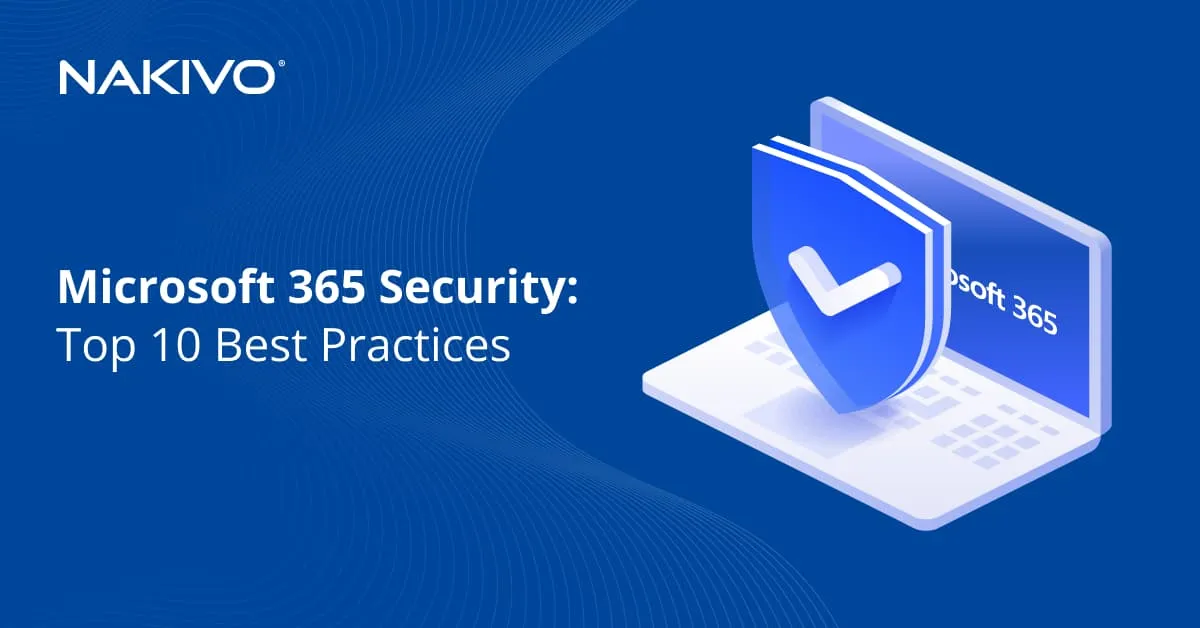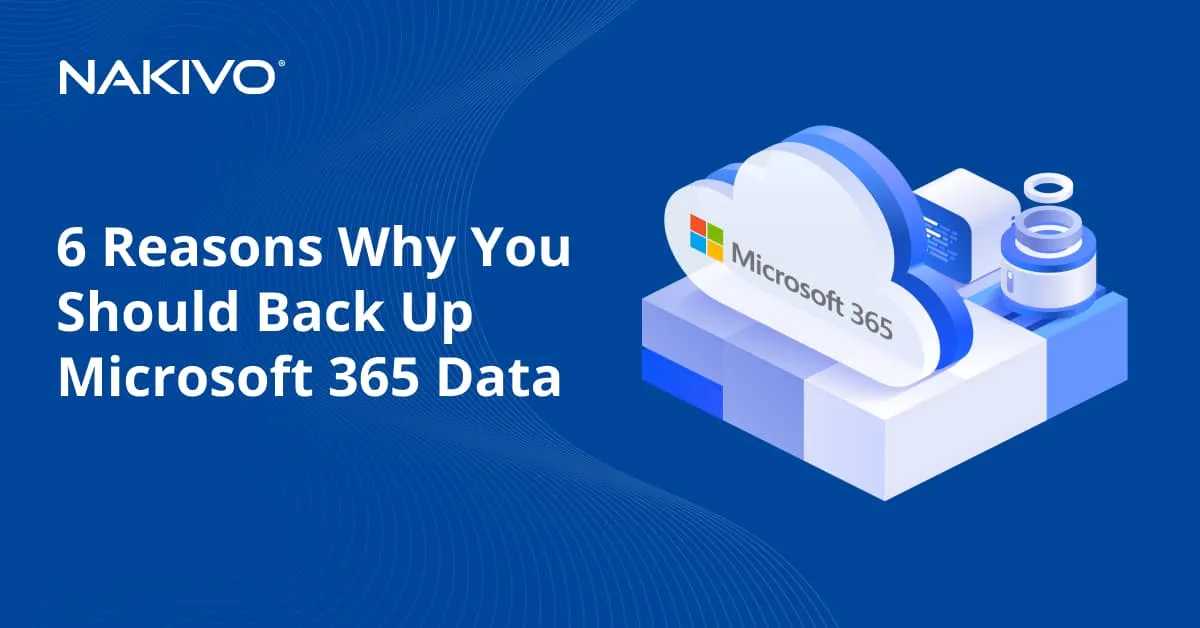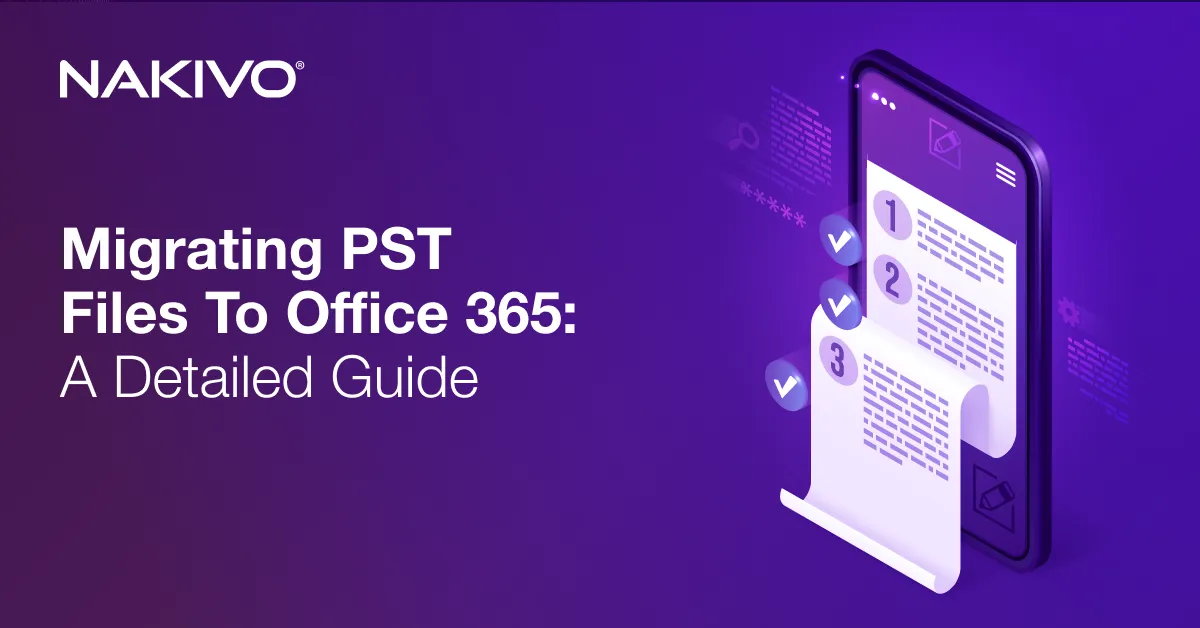Office 365 Email Archiving: How to Activate Archiving
An archive mailbox in Microsoft 365 can be used to improve email data management. Managing terabytes of email data to maintain regulatory compliance and ensure data availability for internal audits can be challenging.
In this blog post, we explain what archive mailboxes are and the benefits and flaws to consider before you start using them. Also, we show how to enable mailbox archiving in Office 365 using the GUI and PowerShell commands.
Understanding Archive Mailboxes
An archive mailbox in Office 365 is, in fact, an extra storage space for your emails. You can create space for newer data in the main storage and free up the server while sending older items, including mail, docs, pictures, and more, to the archive. Organizations that must store email data for certain periods due to compliance requirements or internal policy reasons can benefit from these mailboxes.
Benefits and drawbacks
The benefits of enabling Office 365 email archiving include:
- Management streamlining. You can use the main mailbox to quickly access current email threads and send outdated ones to the archive. This enables performance boost and makes searching for data more efficient and convenient.
- Regulatory compliance. An archive mailbox provides additional storage space and makes accidental deletion of those archived emails harder. This means that you can comply with data retention policies without overloading the main mailbox.
- Storage automation. Consider enabling the auto-expanding feature in Office 365 after activating the archive mailboxes. Mailbox auto-expanding means that after the user reaches the set storage limit, the system automatically expands the storage for an additional 10 gigabytes. You don’t need to involve users or IT experts to add storage space in this case.
On the downside, after archive mailboxes are enabled, the IT team faces data management challenges in a more complex environment. Nevertheless, a qualified expert can monitor Microsoft 365 accounts, check available storage space, and use PowerShell commands to complete management tasks faster without sacrificing efficiency.
Implementing Archive Mailboxes
To set an archive mailbox in Office 365, you need to have appropriate permissions in the system and complete certain configuration workflows. First, let’s review permissions.
Permissions overview
Note that the specific permissions may vary depending on your Office 365 version and your account’s roles. The common permissions required include the following:
- Exchange Administrator. You need these or similar permissions to enable an archive mailbox. As Exchange Administrator, you can manage Exchange Online settings. Archive mailbox configuration also falls into this category.
- Organization Management. This role provides admin rights and full access to Office 365 elements. You may need this role assigned in certain cases to enable archive mailboxes.
- Compliance Management. With this role, you can manage compliance features and related settings in Office 365. This is required to enable Microsoft 365 archiving to preserve emails and maintain regulatory compliance.
- Mailbox Import Export. Importing data to an archive mailbox (as well as exporting that data from it) is possible for Microsoft 365 users with this role.
When the required permissions are set for your account, you can create an archive mailbox.
Enable mailbox archive in Office 365
Note that after an archive mailbox gets enabled, the system checks if the items in the main mailbox correspond to the recently assigned archiving policy. The items created before the date specified in the policy move to that newly opened archive. The default period for an archive policy to move items from the main mailbox to the archive is two years after the item’s delivery or creation.
To enable an archive mailbox, do the following:
- Log in to the Exchange admin center (EAC), then find Recipients > Mailboxes.
- From the mailbox list, choose the account you need to enable an archive for.
- The flyout pane shows up. Choose Others. Under Mailbox archive, hit Manage mailbox archive.
- Then, on the Manage mailbox archive pane, find and turn on Mailbox archive. Lastly, hit Save.
Archive mailbox creation can take a few seconds. Upon completion, the user’s Archive status in the list changes to Active. However, status changes may not be visible until you refresh the webpage.
Let’s go through enabling an Office 365 mailbox archive via PowerShell.
To enable an archive mailbox for a single account, run this cmdlet:
Enable-Mailbox -Identity <username> -Archive
To enable archive mailboxes for every user in your organization, use this cmdlet:
Get-Mailbox -Filter {ArchiveGuid -Eq "00000000-0000-0000-0000-000000000000" -AND RecipientTypeDetails -Eq "UserMailbox"} | Enable-Mailbox -Archive
NOTE: After you enable archiving for an account that has a mailbox set on a retention policy or litigation hold, the main mailbox Recoverable Items folder gets 105 GB of storage space instead of the standard 100 GB. This provides the spare space to record deleted items even with the auto-expanding feature disabled. The warning quota for the folder is also increased from 90 to 95 gigabytes.
Disabling archive mailboxes
To disable an archive mailbox via the GUI, you can find the same options in the Exchange admin center. The only difference is that you need to deactivate the Mailbox archive by hitting the Mailbox archive status toggle again.
You have 30 days to reactivate an archive mailbox without losing archived items. In case you do, you restore the archived content. If you exceed the 30-day period, the deactivated mailbox archive content gets permanently deleted with no recovery possibilities. Reactivating this feature for an account after 30 days means creating a new archive mailbox.
As mentioned above, the default policy sets moving items to archive mailboxes two years after those items are created or delivered. Disabling an archive mailbox does not lead to any actions with the contents of the main mailbox.
To disable the mailbox archive in Office 365 for a particular account via PowerShell, run this cmdlet where <username> is the username of that account:
Disable-Mailbox -Identity <username> -Archive
To disable archive mailboxes for all accounts with those mailboxes enabled, use this command:
Get-Mailbox -Filter {ArchiveGuid -Ne "00000000-0000-0000-0000-000000000000" -AND RecipientTypeDetails -Eq "UserMailbox"} | Disable-Mailbox -Archive
Enhancing Microsoft 365 Archive Data Protection
Treating archived items as protected data or even as a backup is a mistake that may result in sensitive data loss and non-compliance fines. Although set up and managed separately, an archive mailbox is still part of the Microsoft 365 account. If you lose access to that account or face a disruption on Microsoft’s side, you won’t be able to access the archive data.
Backing up Microsoft 365 items locally using export to different files is the native way to have a spare data copy. Although this option does not involve third-party solutions and can suit an individual, even the smallest organization needs a more centralized, automated, and streamlined data protection workflow for Office 365 items.
Microsoft 365 backup and recovery in NAKIVO Backup & Replication is the right solution to easily back up your data in Exchange Online, Microsoft Teams, OneDrive for Business, and SharePoint Online. Create fast incremental backups of Microsoft 365 data and store them locally to ensure the availability and recoverability of entire accounts. You can also use the convenient search functionality to quickly find and recover particular items in seconds and maintain regulatory compliance even when mailbox archives are disabled or unavailable.
Conclusion
Office 365 email archiving allows organizations to preserve emails for compliance and customize their data retention policies within Microsoft’s ecosystem. You can enable and disable an archive mailbox for a particular account via the GUI. PowerShell provides the same capabilities in addition to more efficient management of all Microsoft 365 accounts in an organization with appropriate commands.