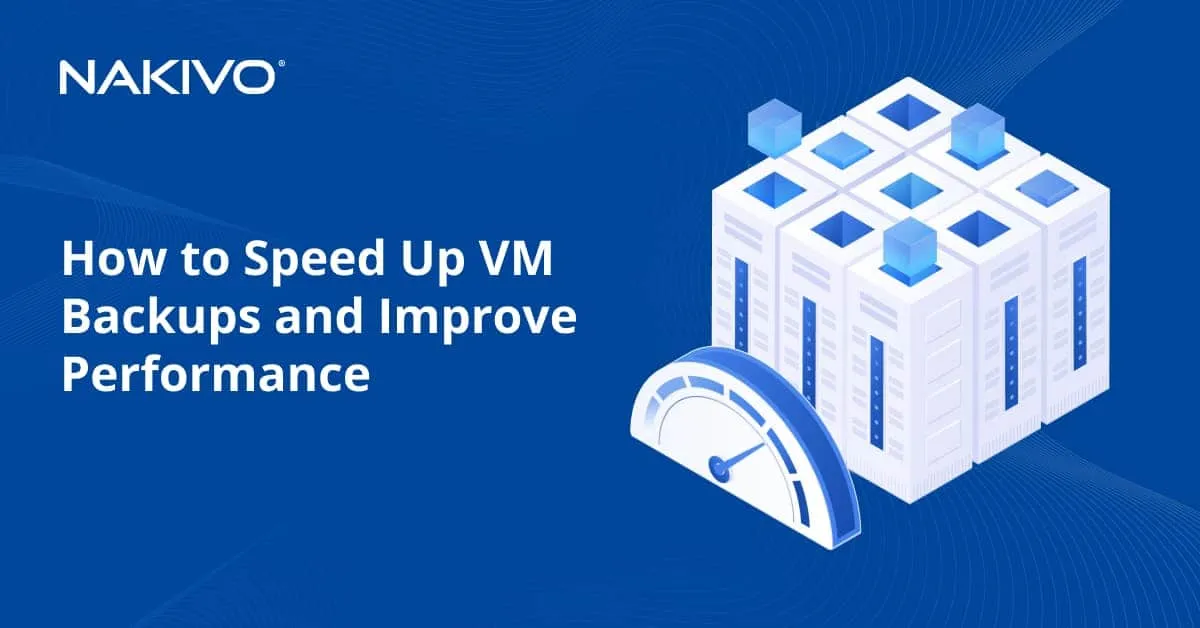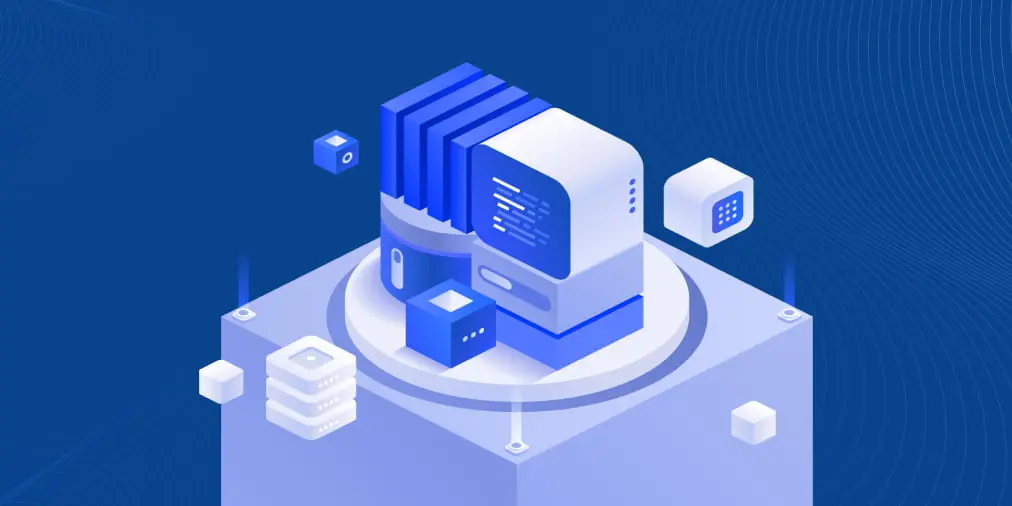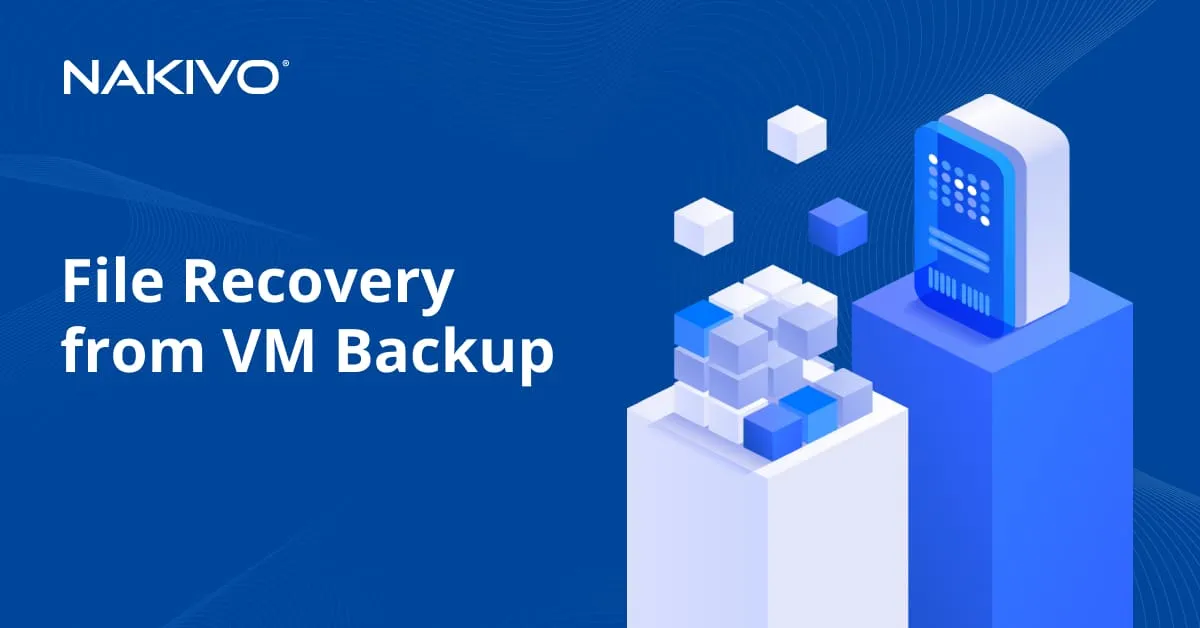Nutanix Backup: Complete Guide and Best Practices
Nutanix is a powerful solution to run virtual machines with the architecture for implementing a hyper-converged infrastructure. The Nutanix architecture provides reliability for data stored in a Nutanix cluster. However, a backup for Nutanix is essential for organizations. This blog post explains native Nutanix features for backup and how to perform a backup to a safe location.
Nutanix Infrastructure Solutions and Key Components
Nutanix provides one of the best solutions for the implementation of a hyper-converged infrastructure (HCI), which involves integrating compute, storage, networking, and virtualization resources. A critical component of managing HCI efficiently is ensuring data protection and availability. Nutanix addresses data backup and recovery through several integrated solutions and principles that are designed to provide resilient, efficient, and scalable data protection.
The core principles at the heart of Nutanix’s approach to data redundancy include data locality and distributed storage fabric.
- Data locality. Data locality ensures that data is kept close to the virtual machines (VMs) that require it to optimize performance. For backup processes, this principle aids in reducing latency and ensuring faster backup and restore operations, as the data does not need to traverse the network.
- Distributed storage fabric. The distributed nature of Nutanix’s storage solution ensures resilience and scalability. Backup data can be distributed across the cluster, making it more resilient to node failures. Additionally, as the cluster grows, the backup capability scales horizontally, thereby avoiding the backup bottlenecks associated with traditional centralized backup solutions.
These principles provide data redundancy at the hardware level for normal operation without downtime, for example, if a hard disk fails. However, this approach doesn’t protect against data loss at the software level, such as accidental deletion, viruses, ransomware, or physical destruction of the entire server due to power failures, fire, and other disasters. To protect Nutanix data against data loss, it is recommended that you create Nutanix backups.
Capabilities and Integration Aspects
Comprehensive data protection in the Nutanix environment is all about protecting valuable business data while ensuring business continuity. Nutanix provides integrated solutions for data backup, disaster recovery, and long-term retention.
Below are some of the data protection capabilities for Nutanix:
- Data backup and recovery. Nutanix offers native backup tools and integrates with several third-party backup solutions to ensure that business-critical data is regularly backed up and you can quickly restore this data in case of data loss events.
- Disaster recovery (DR). Nutanix provides a range of disaster recovery capabilities, which in addition to backup, include sophisticated automated failover and failback mechanisms, ensuring business operations can continue with minimal downtime or disruption in the event of a site failure.
- Encryption at rest. Protecting data from unauthorized access is a part of comprehensive data protection. Nutanix provides encryption of data at rest to ensure that data is secure, irrespective of its lifecycle stage.
- Self-service restore. Users can recover files or virtual machines without necessarily involving the IT team, thus reducing recovery times and administrative overhead.
Integration options have an impact on how a Nutanix backup strategy is implemented. Below are the main options:
- Integration with hypervisors. Nutanix supports integration with multiple hypervisors, including Nutanix AHV, VMware ESXi, and Microsoft Hyper-V. This flexibility allows for the protection of workloads across different virtualization environments seamlessly.
- Third-party backup solutions. Nutanix integrates with leading backup software providers. This ensures that enterprises are not locked into a single solution and can leverage their existing data protection investments.
- Cloud integration. Nutanix enables data protection to extend to the cloud. It integrates with public cloud services (AWS, Azure, Google Cloud) for offsite data backup or DR, providing a hybrid cloud data protection strategy.
- APIs for automation and orchestration. Nutanix offers comprehensive APIs that enable the automation of data protection tasks and the orchestration of DR workflows. This is crucial for minimizing human error and ensuring consistent protection across diverse environments.
Nutanix Data Protection Methods
Nutanix provides several native tools and features designed to facilitate backup and disaster recovery directly within its ecosystem without necessarily relying on third-party solutions. These capabilities are part of the broader Nutanix data protection and disaster recovery solutions developed to ensure business continuity, data integrity, and system resilience.
Native Nutanix backup features
The core native tools and features for Nutanix backup and replication purposes include:
- Snapshots. Nutanix allows you to take snapshots of your VMs or files. These snapshots are point-in-time copies of data (VM disks) and can be used for backup and restore operations. Snapshots can be created locally or can be replicated to a secondary offsite location.
Nutanix allows for both VM-centric and volume group snapshots. These snapshots are efficient and space-saving as they use a redirect-on-write mechanism rather than copy data. Snapshots can be used for quick recovery and minimize data loss in case of accidental deletion or corruption (read more details about snapshots in the section below).
- Async DR (asynchronous disaster recovery). This Nutanix backup method involves replicating data to another Nutanix cluster, whether on-premises or in a different geographical location. This ensures that, in the event of a disaster, operations can be quickly restored at the secondary site.
Async DR uses protection domains to replicate snapshots to remote sites or systems at intervals, providing a near-continuous backup solution. Nutanix AHV (Acropolis Hypervisor) supports both near-sync (short intervals) and async disaster recovery methods. This feature is useful for disaster recovery strategies across geographically dispersed sites, ensuring business continuity with minimal data loss.
- NearSync Replication for DR (Synchronous Disaster Recovery). For workloads that require very low RPOs, Nutanix offers synchronous replication, ensuring data is written to the primary and the secondary sites simultaneously. This is critical for applications where data loss cannot be tolerated.
NearSync provides much shorter recovery point objectives (RPOs) compared to Async DR by replicating data at intervals as short as every minute. This approach is more network-intensive but offers a compromise between synchronous replication and traditional asynchronous DR. NearSync replication for disaster recovery is critical for business applications where data loss tolerance is minimal, and the aim is to achieve near real-time data protection and recovery capabilities.
- Nutanix Mine Integrated Backup. This is a secondary storage solution integrated with industry-leading backup software options from third-party backup vendors. Nutanix Mine simplifies the deployment and management of backup solutions and is seamlessly integrated with the Nutanix environment.
Nutanix Mine is a solution designed to deliver secondary storage capabilities within the Nutanix environment, providing seamless data protection and management directly integrated with the core Nutanix infrastructure. This integration is aimed at simplifying the complexities usually associated with managing separate primary and secondary storage environments, offering a more streamlined and efficient approach to data backup and recovery.
- Cloud Connect. Nutanix supports backing up and recovering data directly from popular cloud services like AWS and Azure. This provides a flexible and scalable option for offsite backups without the need for a secondary datacenter.
- Metro Availability. Metro Availability provides continuous availability and zero data loss (synchronous replication) for VMs across metro distances by mirroring data across two sites. This ensures that in the event of a full site failure, operations can continue from the secondary site without data loss. This Nutanix backup feature is designed for mission-critical applications requiring zero data loss and immediate failover capabilities across two sites.
- Nutanix Leap (Nutanix Disaster Recovery). Leap is Nutanix’s disaster-recovery-as-a-service (DRaaS) solution, facilitating easy orchestration of disaster recovery plans, including failover and failback, using a simple and intuitive interface. Leap inherently supports cross-hypervisor DR, non-disruptive testing, and policy-based management. This Nutanix Disaster Recovery feature can be useful for businesses requiring a managed DR solution that integrates seamlessly with their Nutanix environment, especially for hybrid and multi-cloud strategies.
Nutanix snapshots
Nutanix snapshots function similarly to snapshots in other virtualization environments, such as VMware vSphere, but with some unique characteristics and additional capabilities due to Nutanix’s specific infrastructure design. In essence, a Nutanix snapshot captures the state of a virtual machine (VM) at a specific point in time, including its data and configuration. This allows administrators to quickly revert a VM back to a previous state in case of an issue, such as a failed update or application error.
While a Nutanix snapshot captures the state of a VM at a specific point, it’s important to note that relying solely on snapshots as backups has its limitations. Snapshots are generally stored within the same storage system as the original data. This means that if the primary storage is compromised (due to hardware failure, catastrophic events, or other data loss scenarios), both the original data and the snapshots could be lost. Therefore, snapshots are best used as part of a comprehensive backup strategy rather than as the sole method of data protection. They are excellent for quick recoveries and handling immediate issues but are not a substitute for full backups, especially those stored offsite or on different media.
Nutanix snapshots can be integrated with its data protection and disaster recovery features, offering functionalities like snapshot replication to remote sites or integration with Nutanix’s native backup solutions for more comprehensive data protection.
Learn more about the snapshot vs backup topic for virtual machines.
Protection Domains
A Protection Domain in Nutanix is a logical grouping of VMs and their associated snapshots that are managed together for data protection purposes. Protection domains simplify the backup and disaster recovery process by allowing administrators to define consistent policies for a set of VMs. Key features of protection domains include:
- Scheduled snapshots. Administrators can configure scheduled snapshots for all VMs within a protection domain, ensuring regular, consistent backups.
- Replication. Protection domains can be replicated to remote sites, enabling easy disaster recovery. Replication can be configured to meet specific RPO requirements.
- Rolling snapshots. Nutanix supports rolling snapshots within protection domains, allowing older snapshots to be automatically deleted to conserve storage space while maintaining recent backup history.
Protection domains allow users to group VMs for data protection purposes. Within a protection domain, you can schedule regular snapshots and replicates of the VMs to other Nutanix clusters or even to Nutanix clusters in a public cloud (in hybrid cloud setups). Nutanix protection domains are suited for disaster recovery, offsite data protection, and achieving recovery point objectives (RPOs) by specifying snapshot frequencies.
Third-Party Nutanix Backup Solutions
Nutanix offers a comprehensive enterprise cloud platform that brings together compute, storage, and virtualization in a single infrastructure stack. While Nutanix provides native tools for data protection and disaster recovery, such as Nutanix Mine, using third-party backup solutions can offer several advantages depending on your organization’s specific needs.
Below, you can see some of the potential benefits of opting for a third-party backup solution over or in addition to the built-in Nutanix tools:
- Advanced features and capabilities. Third-party backup solutions may offer advanced features not available with built-in Nutanix tools. This can include more sophisticated data deduplication, encryption, compression techniques, more granular recovery options, longer retention periods, and specialized backup options for specific applications or databases.
- Flexibility and choice. By using third-party backup solutions, organizations can choose a backup and recovery strategy that best fits their needs rather than being limited to what is available through Nutanix. This flexibility allows you to achieve a more customized approach to data management and protection.
- Cross-platform support. Third-party backup solutions often provide broad support for multiple environments and platforms, not just Nutanix. This support can be particularly useful for those who operate in a multi-cloud or hybrid cloud environment or use a mix of local (on-premises) and cloud resources. By using a third-party solution, you can manage backups across different environments through a single interface.
- Specialized recovery aspects. Certain third-party solutions offer innovative recovery features, such as instant recovery, granular recovery options for applications like Microsoft Exchange or SharePoint, and automated disaster recovery failover and failback capabilities. These features can greatly reduce downtime and improve business continuity.
- Extended management and reporting. Some organizations might find the management interfaces, automation features, and reporting capabilities of third-party tools to be more sophisticated or user-friendly. These tools can provide deeper insights into backup processes, performance, and efficiency, helping to streamline operations and improve decision-making.
- Enhanced scalability. Third-party backup solutions might offer more scalable options compared to built-in Nutanix tools. As your data grows or your business requirements change, these solutions can more easily scale up or out without significant disruptions.
- Cost consideration. Depending on the pricing model and the specific needs of an organization, using a third-party backup solution could be more cost-effective, especially if it allows for more precise control over storage and data management costs.
Choosing a Backup Solution
Choosing a backup solution for your Nutanix environment is a crucial step in ensuring the resiliency and availability of your applications and data. Nutanix provides a hyper-converged infrastructure that simplifies the deployment and management of virtualized workloads, and selecting an appropriate backup solution will protect your investment and ensure business continuity.
Below are key considerations and characteristics to focus on when selecting a backup solution for Nutanix:
- Nutanix AHV integration. If you are using the Nutanix AHV hypervisor, ensure the backup solution offers deep integration. This integration enables more efficient, consistent snapshots and restores of virtual machines. Support for other hypervisors like VMware vSphere and Microsoft Hyper-V, if they are part of your infrastructure, is also important.
- Application-consistent backup. For applications that are sensitive to the way data is captured (like databases), the backup solution should support application-consistent backup. This ensures that applications are quiesced during the backup process, maintaining data integrity and consistency.
- Scalability and performance. As your environment grows, your backup solution should be able to scale accordingly. Pay attention to how the solution handles incremental backups, data deduplication, and compression, as these features drastically affect backup and recovery performance.
- Ransomware protection and immutable backups. In today’s threat landscape, having backups that are resilient against ransomware attacks is crucial. Look for solutions that provide immutable backups, meaning the backup data cannot be altered or deleted during a defined retention period.
- Disaster recovery capabilities. Assess the solution’s disaster recovery capabilities. How easily can you recover your entire environment or specific VMs in a disaster scenario? These capabilities should include not only the ability to perform offsite backups but also features like replication, failover, and failback functionalities.
- Cloud integration. The ability to extend your backup strategy to the cloud that can be used for off-site storage or disaster recovery purposes is critical. Whether it’s to a public cloud (AWS, Azure, Google Cloud) or a private cloud, look for seamless cloud integration that allows for flexible data management and recovery options.
- Management and reporting. Choose a backup solution that offers comprehensive management tools and reporting features. A good management console can simplify tasks, making it easy to schedule backups, manage retention policies, and monitor the health status of your backup environment. Reporting features should give you insights into your backup activities, success rates, and areas that may need attention.
- Support and community. Consider the level of technical support offered and the vibrancy of the community around the backup solution. Reliable support from the vendor and an active community forum can be invaluable resources for troubleshooting and best practice sharing.
- Licensing and total cost of ownership. Understand the licensing model and total cost of ownership (TCO). Some backup solutions may seem affordable upfront but could incur higher operational costs over time. Consider not only the purchase price but also costs related to storage, compute, bandwidth, and maintenance.
- Compatibility and future-proofing. Ensure the backup solution is fully compatible with your current and future Nutanix configurations. The solution should be forward-compatible with newer releases of Nutanix and should regularly update its integration capabilities.
Nutanix Backup Best Practices
When you know the methods and tools to back up Nutanix data, you can improve your backup strategy by following Nutanix backup best practices. The best practices for backing up data in Nutanix environments include:
- Choose a backup solution. Select a backup solution that meets your data protection requirements. You can select a suitable third-party Nutanix backup and disaster recovery solution providing a wide set of features in terms of compatibility, security, flexibility, performance, protection level, etc.
- Use a host-level backup approach. Opt for host-level backup rather than a guest-level backup with agents. In-guest backup and restore agents are traditional backup solutions installed inside the guest operating system of a VM. However, there is the overhead of resource usage, and manual steps are required for VM recovery. Consider host-level backup solutions that use hypervisor’s APIs to back up and recover VMs at the host level with the support of file recovery.
- Follow the 3-2-1 backup rule. For a robust data protection strategy, follow the 3-2-1 backup rule: Keep at least three copies of your data, store the backups on two different media, and keep one backup offsite. This rule helps safeguard against various failure modes, including hardware failures, site disasters, and ransomware attacks.
- Protect against ransomware. With the rise of ransomware attacks, it’s crucial to secure your backups. Nutanix offers immutability features for snapshots, which ensure that once a backup is made, it cannot be altered or deleted by anyone, including those with admin rights. This is critical for protecting backups from ransomware.
- Optimize backup schedules. Determine the optimal frequency for your backups based on the criticality and change rate of your data. For highly dynamic data, more frequent backups might be necessary, while for less critical data, less frequent backups might suffice. Balancing your backup schedules will help in minimizing performance impacts on your production environment.
- Test your backups. Regularly testing your backups and restore processes is critical to ensure they can be relied upon in a disaster. Periodic drills will also help your team become familiar with the restore process, reducing downtime in case of an actual disaster.
- Monitor and manage backup performance. Continuous monitoring of your backup processes is essential to ensure they are completed successfully and within the expected timeframes. Leverage Nutanix’s monitoring and analytics features to track backup performance, identify bottlenecks, and address any issues proactively.
How to Use Native Nutanix Backup Tools
Let’s go over how to use native Nutanix tools positioned as tools for backup purposes by the vendor:
- Log in to the Prism web interface of Nutanix.
https://ip_address:9440
- Go to Home > Data Protection to access a data protection dashboard for a Nutanix cluster.

- The data protection dashboard opens. If you see a warning message, click OK to continue.
- Click + Protection Domain in the top right corner and select Async DR.

- There are three tabs in the Protection Domain window (Main, Entities and Schedule).
Type a name for a protection domain in the Main tab. We use the Blog-Protection name in this example.
Click Create.

- In the Entities tab, in the unprotected entities section, select the VMs you want to protect.
Click Protect Selected Entities () >
The Auto protect related entities checkbox is selected by default and enables protection of all related entities, such as VMs and volume groups in the same consistency group.
For example, if a volume group named VG1 is directly attached as an SCSI disk to VM1, then VM1 and VG1 are related entities. If vg1 is connected to VM2, VG1 and VM2 are related entities. In this configuration, VM1 and VM2 are related entities because they are associated with the same volume group VG1.
If you leave this checkbox selected with the entities added to the protected list, then all related entities are also added.
Hit Next to continue.

- Click New Schedule in the Schedule tab.

- Select the interval and define how often the Nutanix backup operation for selected VMs and related entities should be performed. For example, you can select Repeat every 24 hours. You can leave other values set by default or change them.

- Click Close to finish the creation of the protection domain.

- In the Data Protection dashboard, click the Table tab and ensure that the Async DR tab is selected.
Click the protection domain we created earlier in this Nutanix backup configuration workflow.
You can see whether this protection configuration is active (Blog-Protection) in the bottom left corner.

- Click the Schedules tab to see the snapshot schedule.

- Click the Local snapshots tab to see the list of snapshots.
How to restore a VM
- To restore a VM, select a recovery point in the Local Snapshots tab (or Remote Snapshots if you created that) and click Restore.

- Select entities to be restored and one of the two options:
- Overwrite existing entities
- Create entities
You can change a prefix in the VM name.
Hit OK.

- You can find a restored VM in the VM section of the Nutanix Prism web interface.

Nutanix Backup with NAKIVO
NAKIVO Backup & Replication is an advanced Nutanix AHV backup solution with wide backup and recovery options for virtual machines in Nutanix clusters. You can store backups and backup copies created with the NAKIVO solution in local backup repositories, on tape, and in cloud platforms.
NAKIVO Backup & Replication includes a wide set of useful features to back up Nutanix, including:
- Application-aware backup
- Nutanix CRT
- A high number of protected objects
- Flexible scheduling and retention settings
- Fast VM recovery
- Instant granular recovery
- Agentless (host-level) VM backup
- Immutable backup storage for ransomware protection
Preparation and setup
Download the Free Trial of the NAKIVO solution from the official website: https://www.nakivo.com/resources/download/trial-download
Install NAKIVO Backup & Replication virtual appliance in a Nutanix cluster as a virtual machine (Nutanix backup appliance). You can also have the instance of NAKIVO Backup & Replication installed on a physical machine, on a virtual machine, as a virtual appliance in VMware vSphere, or on a NAS device. Remember the VM network to which you connect the virtual network adapter of the NAKIVO solution VM if you deploy the solution in a Nutanix cluster (for example, the VM network).
Further configuration of the NAKIVO solution can be done in the web interface:
- Add a Nutanix cluster to the inventory. When done, all VMs residing in the Nutanix cluster are displayed in the details for this inventory item.

- Install the NAKIVO solution Transporter in the Nutanix cluster as a VM. The Transporter is required to perform Nutanix backup and recovery operations. There must be a network connection between the NAKIVO solution Director and the Transporter. Otherwise, you might get an error when deploying the Transporter. If you deploy NAKIVO Backup & Replication (as a full solution) in a Nutanix cluster as a VM, you can connect the Transporter VM to the same virtual network network to avoid issues. A Nutanix backup job configuration is inactive until you deploy a Nutanix Transporter.

Once NAKIVO Backup & Replication deployment and configuration have been finished, you can go to Nutanix backup operations.
Creating a Nutanix backup job
Hit Jobs in the left pane of the web interface, click + and click Backup for Nutanix AHV to create a new backup job.

- At the VMs step of the New Backup Job Wizard for Nutanix AHV, select the VMs you want to back up. Hit Next at each step to continue.

- At the Destination step, select a backup repository where to store Nutanix backups. This can be an onboard repository or other backup repositories, such as remote backup repositories or public cloud repositories. Note that you should create a backup repository first in Settings > Repositories if you want to use a backup repository other than an onboard repository.

- Configure schedule and retention settings for the Nutanix backup job. The NAKIVO solution allows you to configure job scheduling and retention flexibly. Use the grandfather-father-son retention scheme. You can set backup immutability to increase the protection level and avoid backup corruption in case of ransomware attacks.

- At the backup job Options step, enter a name for the Nutanix backup job and configure other options. You can enable application-aware backup, changed block tracking, network encryption, etc. You can select full backup settings to increase the reliability of a chain of full and incremental backups (Active Full) or increase the speed of creating full backups (Synthetic Full).
Hit Finish to save Nutanix backup job settings and put the job into a scheduled state or click Finish & Run to run the job immediately and save the scheduling settings to run the job in the future.

You can monitor the Nutanix backup job progress by clicking a job in the Jobs section and in the Activities section.
Nutanix VM recovery
Data recovery in the NAKIVO solution is fast and convenient. To recover Nutanix VM data, go to Jobs and click Recover in the web interface of NAKIVO Backup & Replication. You can select full recovery for Nutanix AHV to recover the entire VM(s). There are also wide granular recovery options that can make recovery of the needed data faster if you don’t need to recover the entire VM:
- Individual files
- Object recovery for Microsoft Exchange
- Object recovery for Microsoft SQL Server
- Object recovery for Microsoft Active Directory
- Universal object recovery
- Export backups

You should select virtual machines to recover from a backup, select a recovery point, select the destination, and define the recovery options.

If you recover individual files or objects from a Nutanix backup, you should select the recovery method, select files or folders, and define the recovery options.
- Download in a web browser or send via email.
- Recovery to the following machine (you can select the original VM, or select another supported machine).
- Recovery to a file share.
You can recover files to the original location (file path) inside a Nutanix VM or to a custom location and set the overwrite behavior.

Conclusion
Despite Nutanix’s architecture using redundancy in Nutanix clusters and the functionality of snapshots, making a true backup of Nutanix VMs is the recommended practice. Follow the best practices to implement a data protection strategy in your virtual environment where Nutanix clusters are deployed. Use NAKIVO Backup & Replication to back up Nutanix AHV, VMware vSphere, and Microsoft Hyper-V.