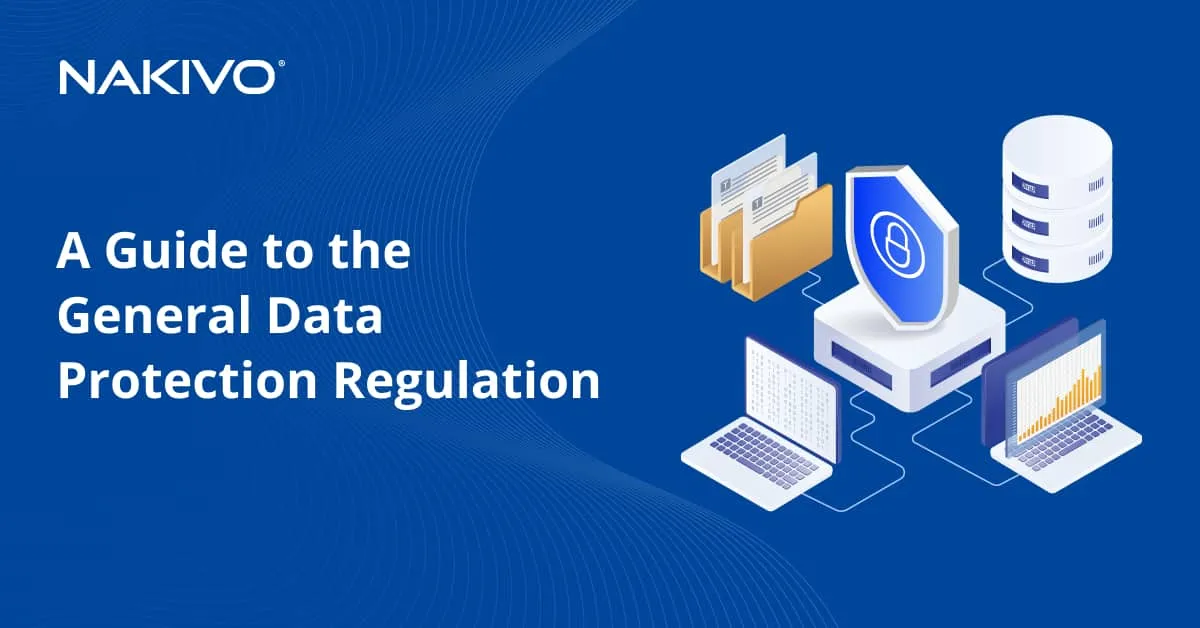Best Alternatives to VMware: Comparing Top Hypervisors
VMware is arguably the dominant player in the virtualization market and this is primarily due to an efficient and innovative approach towards the solutions and services it provides. However, users can look for VMware alternatives due to various reasons such as technical requirements or budget.
In this blog post, we explain the differences between Type 1 and Type 2 hypervisors and provide a brief overview of VMware vSphere. In addition, we review some of the most noteworthy VMware competitors with their pros and cons. Read on to discover the key points to consider when choosing a hypervisor to build a virtual environment for your organization.
Understanding Hypervisors
Different hypervisors work differently, which means you should understand the basics of the listed solutions to make your informed choice. Virtualization (that is, running a virtual machine on a physical host) is possible by abstracting hardware from the apps you run on that hardware. Virtualization is about provisioning and managing the available hardware resources (CPU, RAM, storage, and networks) to host multiple workloads. This allows individuals and organizations to benefit from the technology’s cost-effectiveness and energy efficiency of virtualized infrastructures.
VMware, like any other alternative, is a hypervisor solution that abstracts operating systems and apps from hardware that underlies the virtualized environment. The hardware running a hypervisor is called a host, while the VMs that a hypervisor creates are guest machines or guests.
Hypervisors are categorized based on their implementation. Let’s explore them in more detail before we dive into alternatives to VMware.
Types of hypervisors
There are two types of hypervisors:
Type 1 hypervisors (also known as bare-metal hypervisors) run directly on a host’s hardware. They don’t need to load the underlying operating systems. This boosts efficiency and performance. This advantage is significant for enterprise-class computing.
Type 2 hypervisors (sometimes referred to as hosted hypervisors) typically run on the previously installed host operating system. Such hypervisors use the host OS to manage and utilize system resources. Despite sharing the common goal of workload virtualization with Type 1 hypervisors, Type 2 solutions have a higher latency and reduced performance. Additionally, the host OS is the gateway for all activities and data to the guest VMs, which makes this OS a single point of failure.
The choice of a hypervisor type depends on the particular requirements and planned infrastructure capabilities and features.
The main point to consider is the approximate size of your organization’s virtual environment (number of VMs, data volume, and average internal and external traffic, among other metrics). Individual users or smaller organizations can use one of the Type 2 VMware alternatives to build an environment with satisfactory functional capabilities. Enterprises with ramified and complicated infrastructures might prefer a Type 1 hypervisor due to the higher performance.
Overview of VMware vSphere
Before we proceed with the hypervisor comparison, let’s review the leading virtualization solution, VMware vSphere. VMware vSphere is an all-in-one virtualization suite that enables the creation and management of virtualized IT infrastructures of any complexity and size. vSphere includes:
- VMware ESXi, a Type 1 hypervisor
- vCenter Server, the centralized infrastructure management platform
- vSAN (Virtual Storage Area Network), the integrated software-defined solution to create a shared storage infrastructure
- vSphere High Availability (HA), the specialized feature to automate VM reboots after host failures
- vSphere Fault Tolerance, a feature to mirror a critical VM to prevent data loss and ensure production continuity
- vSphere Networking, an advanced set of features for virtual networking that allows organizations to create, manage, and optimize their networks
Key benefits
VMware vSphere provides users with several opportunities to enhance the functionality and efficiency of their virtualized infrastructures. The key benefits are as follows:
- Optimized resource utilization: The VMware solution can achieve top performance with the optimal use of compute, storage, and network resources.
- Reliability: Fault Tolerance, High Availability, and other features that provide stable VM functioning can ensure production continuity in case of failures.
- Management streamlining: A unified proprietary interface enables IT specialists to monitor, control, and effectively maintain complex environments.
- Adaptability: Simple VM creation, deployment, and management can help organizations ensure infrastructure flexibility and adapt to ever-evolving production requirements without critical delays.
- Security enhancements: VMware offers numerous security features such as Secure Boot, VM Encryption, ESXi host lockdown mode, and vSphere Update Manager to protect your data and workloads.
VMware licensing
Four main licensing models for VMware vSphere 8 are:
- Per core licensing with a minimum of 16 cores per CPU
- Per VM licensing
- vSphere+ subscription capacity-based licensing
- Per CPU licensing with up to 32 cores in one CPU
VMware tends to calculate final license prices individually for each client. However, price changes following Broadcom’s acquisition of VMware can lead more users to look for VMware alternatives.
Top VMware Alternatives
Below we review five virtualization platforms with their advantages and disadvantages. The list mentions proprietary and open-source solutions with both free and paid licenses. Consider every platform’s features and benefits to make an informed choice.
Proxmox VE
Proxmox VE (Virtual Environment) is one of the open-source VMware alternatives on this list. The solution unites KVM and LXC virtualization technologies to provide virtualization and containerization capabilities for Windows and Linux-based servers.
Proxmox is a Debian Linux-based solution for running VMs and containers. Proxmox can cover the needs of large deployments and provides users with a convenient web-based management platform. With Proxmox VE, you can build highly available virtual environments and utilize software-defined storage and networking. In addition to its versatility and convenience, Proxmox VE has built-in security features like backup, storage replication, live migration, and internal firewalls.
Key features
- Ultimate cost-effectiveness: You can build fully functional clusters and utilize the required features with Proxmox VE for free.
- KVM technology: Kernel-based virtualization that can create flexible VMs that are isolated and independent of the host OS.
- Virtualization plus containerization: Linux containers in Proxmox VE 4.0 or newer allow you to run multiple Linux instances on the same host.
- Storage plugins: Proxmox VE enables you to utilize stable plugins to store virtual disk images and choose between storage systems depending on your environment and organization’s needs.
Pros
- Centralized management: Managing environments is simplified with the web-based Proxmox GUI and sufficient support for clustering.
- HA environment: Build highly available infrastructures with HA clustering and use live migration to keep your VMs operational.
- Various storage options: Proxmox VE offers a range of supported storage and is capable of storage replication.
- Data backup and recovery: The Promox backup functionality enhances data and infrastructure resilience.
- Documentation and community: The Proxmox VE knowledge base available online is extensive, and you can count on vast community support for specific issues.
Cons
- Open-source solution: Proxmox’s open-source implementation can lead to unexpected issues relating to compatibility, performance, and reliability, among other aspects.
- Challenging to learn: Proxmox VE is a VMware alternative that can require significant effort to master the available tools and features.
- Limited integrations: The Proxmox ecosystem is smaller compared to VMware or other big vendors.
- Paid support: Enterprise organizations interested in timely tech assistance and quick issue resolutions for their Proxmox environments need to subscribe to receive adequate support.
Microsoft Hyper-V
Microsoft Hyper-V is one of the main VMware alternatives in terms of functionality and support. Hyper-V provides opportunities to run multiple OSs on a host hardware node. Being a Type 1 hypervisor, Microsoft’s solution enables the efficient creation and management of VMs and entire environments. You can run multiple servers on a single physical host to streamline maintenance and ensure service stability.
Microsoft offers Hyper-V both as part of the Microsoft Windows Server suite and as a standalone Hyper-V Server product. You can choose the deployment option that best suits your needs, and then seamlessly manage your infrastructure via either PowerShell cmdlets or a graphical user interface.
Key features
- Customizable computing environment: Hyper-V VMs can emulate critical machine elements such as CPU, storage, memory, and networks, which you can reconfigure based on the requirements of every workload.
- Built-in backup and disaster recovery: Hyper-V Replica provides disaster recovery (DR) capabilities allowing you to create copies of workloads and store them in a different location to use in emergencies. You can also set up app-aware backups with Microsoft’s Volume Shadow Copy Service (VSS) for data consistency.
- Optimized operations: Hyper-V works well in every supported OS, using integration services and specific drivers to improve the functionality and usability of VMs and apps within those VMs.
- Portability: You can seamlessly move, redistribute, and reconfigure your VMs within the infrastructure using storage migration, live migration, and VM import/export functionalities.
- Remote connectivity: With the Hyper-V’s Virtual Machine Connection tool, you can surpass the Remote Desktop capabilities and use the console to access and manage both Windows and Linux systems.
- Security: Organizations can improve Hyper-V VM data protection against malware and unauthorized access by setting up Secure boot and shielded virtual machines.
Pros
- Price: The affordable licensing cost is one of the advantages when comparing Hyper-V vs VMware.
- Performance efficiency: Hyper-V can efficiently utilize hardware resources to run complex environments with numerous VMs.
- Maintenance optimization: You can complete core maintenance workflows without system downtimes.
- Live migration: Move your VMs across hosts while keeping workloads up and running.
- Data protection: Hyper-V is packed with backup and DR functionalities.
- Security enhancement: Boosted security efficiency via Active Directory capabilities.
Cons
- UI limitations: Interacting with Hyper-V can be challenging, especially if you previously used vSphere, and require additional time and effort to fully switch to it.
- Limited compatibility: Hyper-V works perfectly with Windows but has poor support for Linux and little to no support for other operating systems.
- Security-driven downtime: To complete OS security updates, virtual machines must be disabled.
Nutanix AHV
Nutanix AHV is another Type 1 VMware alternative with modern features as well as advanced administration and security capabilities. This virtualization platform enables you to operate virtual machines and containers for apps in both on-premises and public cloud environments.
Nutanix AHV can be a suitable choice if you want to streamline and simplify routine administration of both VMs and containers. The enterprise-level suite by Nutanix provides the necessary capabilities to meet service agreements and ensure efficient solution deployment and data management.
Key features
- High Availability: Nutanix AHV is a reliable VMware alternative for enterprises due to its advanced HA capabilities including live migration for VMs, dynamic scheduling, metro clustering, and other features, which keep all workloads available and operating under any circumstances.
- Resource optimization: With Nutanix AHV, you can set memory overcommitment, vNUMA, VM affinity, optimized storage, and other options to efficiently utilize resources and provide optimal performance.
- Lifecycle management streamlining: You can perform Nutanix AHV cloud infrastructure upgrades in one click.
Pros
- Integrated solution: You can benefit from integrations and reduced infrastructure complexity since Nutanix AHV is a solution package combining software-defined storage (SDS) and computation within the vendor’s ecosystem.
- Management simplicity: AHV has a special management interface called Nutanix Prism, which provides native performance monitoring, resource allocation and cluster expansion tools for efficient maintenance and operation of your virtual environment.
- Cost optimization: Nutanix AHV pricing is competitive and you don’t need to pay for hypervisor licensing, thus saving on your IT budgets.
Cons
- Hardware compatibility limitations: Hyperconverged infrastructures are AHV’s domain, while support for extra hardware such as additional disk arrays can be insufficient, making other VMware alternatives the preferred option.
- System in development: In a Nutanix vs VMware comparison and compared to more mature solutions, AHV is considered limited when it comes to native integrations, plugins, and support from the community.
- Limits for third parties: Nutanix AHV is still developing and may have not enough integrations with third-party software and hardware solutions.
Citrix Hypervisor (XenServer)
Citrix Hypervisor is another noteworthy Type 1 alternative for VMware, which is based on the Xen open-source technology. With this solution, you can streamline the management of your virtualized environments and get the required performance and maintenance tools. Additionally, you can enhance data and infrastructure resilience to sophisticated cyberthreats.
This hypervisor is optimized for native workloads in Citrix Virtual Apps and Desktops. Integrated features can improve user experience with different types of workloads, OSs, storage, and networking. In addition to high efficiency in multiple resource-intensive production scenarios, you can also save effort and resources with simplified operational management via the set of convenient features.
Key features
- Simple virtualization: Citrix enables you to deploy VMs rapidly and install the required software without spending time and effort on complicated workloads, networks, and storage configurations.
- Server management: Citrix Hypervisor provides efficient infrastructure creation and customization capabilities, as well as process automation and integration. This simplifies the management effort required for the normal functioning of your IT environments.
- Cost-efficiency: Citrix Hypervisor features are available for free to those who use Citrix Virtual Apps and Desktops, making the solution suitable for small organizations.
- Open-source VMware alternative: The open-source nature of Citrix Hypervisor provides you with extra control and flexibility while also making you independent from issues connected to the software vendor.
- Live migration functions: With Citrix Hypervisor, you can perform VM live migration to support production continuity during planned or emergency hardware maintenance jobs.
Pros
- Performance: Citrix Hypervisor provides sufficient performance to run environments of any complexity without requiring excessive hardware capabilities.
- Friendly UI: The user interface with clear dashboards and intuitive tools is designed to simplify virtualization management workflows.
- Integration: Citrix enables simple integration with networking and storage infrastructures, giving you more flexibility when building your specific environment.
Cons
- Limited free functionality: Although the solution is partially available at no cost, medium and large organizations may require purchasing the paid version for optimal performance and extended feature sets.
- Limited tech support: XenServer’s user base is much smaller than that of the competitors which can lead to slow support and limited knowledge transfer.
- Stability issues: Users report networking/virtual networks as less stable compared to what they should be.
Oracle VM VirtualBox
The third open-source VMware alternative and the only type 2 solution on our list is Oracle VM VirtualBox. This hypervisor supports systems on multiple operating systems such as Windows, Linux, macOS, and Solaris. VirtualBox allows concurrent management of VMs in your environment. You can set separate virtual hardware configs including CPUs, storage, memory, and network interfaces for each virtual machine.
Key features
- Cost efficiency: VirtualBox enables flexible and streamlined in-depth configs for both virtual server and desktop nodes, thus reducing IT investments in building and running virtualized environments.
- Compatibility and versatility: You can run VirtualBox on a range of x86 host operating systems, such as Linux, macOS, and Windows, and install extension packs to streamline your development infrastructures.
- UI convenience: The robust command line interface and user-friendly GUI add convenience and simplicity that can make VirtualBox a preferred VMware replacement solution.
- Deployment simplicity: IT experts in your organization can use VirtualBox for the quick creation of preconfigured VMs for development purposes and then smoothly deploy them to production.
- Workspace encryption: Oracle VM VirtualBox utilizes advanced 256-bit encryption to ensure connection security and prevent downloading or storing restricted data on remote unauthorized devices.
Pros
- Increased hardware efficiency: VirtualBox can run smoothly even on home desktop hardware, enabling organizations to build efficient virtualized environments with moderate equipment investments.
- Setup simplicity and speed: This VMware alternative is easy to set up and install even if you have a low-end machine and limited IT expertise (a machine with only 2GB RAM can install VirtualBox in 5 minutes).
- Flexible resource management: With VirtualBox, you can manage the CPU and IO timings per VM and adjust resource consumption according to your environment’s ongoing needs.
Cons
- Host machine dependence: The performance of VirtualBox VMs and the entire environment is significantly dependent on the underlying host’s hardware capabilities.
- Performance issues: VirtualBox has room for improvement in terms of optimization, as users report performance issues regardless of the amount of allocated hardware resources.
- Configuration and feature problems: Oracle VM VirtualBox can be challenging to use for purposes other than development and testing due to inconveniences related to utilizing graphics acceleration or mounting USB sticks to guest OSs.
Choosing the Right Hypervisor
The final choice of VMware alternatives depends on your organization’s infrastructure and internal IT approaches. Additionally, you may want to focus on the balance between the provided feature set and the total cost of the solution.
Key considerations
Here are the key things to consider when choosing from the different VMware hypervisor alternatives:
OS compatibility
The ability of a hypervisor to efficiently work with the operating system you use is critical when choosing one of the VMware alternatives. For example, Hyper-V may not be your best virtual machine software in a Linux-based virtual environment. On the other hand, Microsoft Hyper-V is probably the most efficient proprietary hypervisor for running Windows-based virtual servers and workloads.
Hardware compatibility
The compatibility of VMware replacements with hardware is another factor that can have an impact on your final choice. Virtualization solutions can be incompatible with certain hardware or have performance issues when running on the hardware of unsupported vendors, regardless of whether the platform is proprietary or open-source. If you plan to replace your equipment while switching to a VMware alternative, ensure adequate compatibility between the new virtualization platform and the upgraded hardware. If you’re planning to run a new environment on the hardware that you already own, pick the hypervisor according to that equipment’s specifications and performance.
Scalability
Business requirements can evolve rapidly, demanding virtualized infrastructures that can scale up and out. Try to evaluate your scaling potential before choosing your platform. This is how you can ensure that the current capabilities of the chosen hypervisor correlate with the needs of your organization in the future.
Resource consumption
Virtualization is a resource-intensive task that normally requires powerful multi-threaded CPUs, significant amounts of RAM, high-capacity storage, and sufficient network bandwidth. An optimized hypervisor can run virtualized workloads more efficiently, allowing you to launch more VMs or complete demanding tasks without reducing performance. On the other hand, in case you plan to use your virtual environment for simpler tasks, the choice of hypervisor will depend on personal preferences.
Overall cost
License prices for hypervisor solutions can take a decent part of an organization’s budget. However, the total cost of ownership (TCO) for virtualized environments can grow if you need to license operating systems for VMs. Hardware, staff training, and system maintenance can also increase the cost. Lastly, some hypervisor solutions may require purchasing advanced management software for additional efficiency.
Migration from VMware
The reasons to migrate from VMware to alternative hypervisors may vary depending on your organization’s business field, regular requirements, current needs, and situational limitations. For example, you might need to optimize your IT costs, so you switch to a free open-source virtualization solution. Moving your virtualized environment requires a detailed plan and thorough execution.
Planning and execution
To complete your migration from VMware to a different virtualization platform, perform the following steps:
- Back up data and workloads: Things can go wrong while preparing and executing infrastructure migration. Backing up your VMware VMs together with the virtual data storage and other associated resources can help you prevent data loss in case of migration failures.
- Set up an alternative infrastructure: Choose the most suitable VMware alternative and get the environment up and running. This includes the host hardware, networks, and software.
- Move VM images and data: Transfer VM data from your old VMware environment to the new one. To save time and effort, you can consider copying all VMware disk images together to a storage volume in the new environment instead of importing them separately.
- Convert disk images: Not all hypervisors have built-in support for VMware file types. If your hypervisor can’t read .vmdk images, you need to convert VMware disk images to the format compatible with your new virtualization solution. For example, consider using qemu-img since this tool can convert .vmdk files into images for Hyper-V (vhd) or open-source hypervisors (qcow2).
- Create new virtual machines: After creating disk images that your new hypervisor can read, you can start creating VMs. For ramified and complex environments, you might want to use specialized scripts or migration tools to create new virtual machines based on the VMware infrastructure configs.
- Configure the new environment: With the VMs and data ready for operation, you need to configure the new host for future production. This includes matching storage, security, networking, data access and other policies that you had in the VMware environment. Migration tools can automate this step to a certain extent but you might want to plan some spare time to perform manual configs.
- Redirect data traffic: After the new virtual environment is up and running, you can take the VMWare infrastructure offline. Switch production to your chosen VMware alternative hypervisor by redirecting traffic to new VMs.
- Shut down the VMware environment: Test the new infrastructure to ensure it can run your production workflows as intended and then turn off your VMware workloads.